An Orbi mesh system is a combination of multiple WiFi units in which you get a router and 1 or 1+ satellites. But, when the satellite appears offline and you can’t fix it, you should remove Orbi satellite from app. This will allow you to connect Orbi satellite again so that you can regain internet access. Walk through the post and learn how you can do that.
Steps to Remove Orbi Satellite from App
In order to remove Orbi satellite from the app, you will have to reach the list of Connected devices. Follow these steps carefully to remove your satellite:
- Launch the Orbi app on your mobile phone.
- If you are not logged in, consider completing the login process using the Netgear account details.
- You can also log in through the Orbilogin details.
- Now, tap the Device Manager tile.
- You will now see the list of devices that are online/offline.
- The devices will be categorized as Wired or Wireless.
- Now, choose the satellite that is offline.
- Tap the option labeled “Delete This Device”.
The satellite will be removed from the app. It will also get disconnected from the router. To facilitate the connection again, it is advised to reboot the satellite. Thus, unplug it and wait for a few moments. Reconnect the satellite to wall outlet again. If you cannot remove the satellite from the app, you should reset it by pressing the Reset button located on its back panel.
How to Add Orbi Satellite?
Considering that the satellite has successfully been removed from the mesh system as well as the Orbi app, you can now reconnect it. Switch it on and let the Orbi white light appears. When the light stabilizes, follow the steps mentioned below:
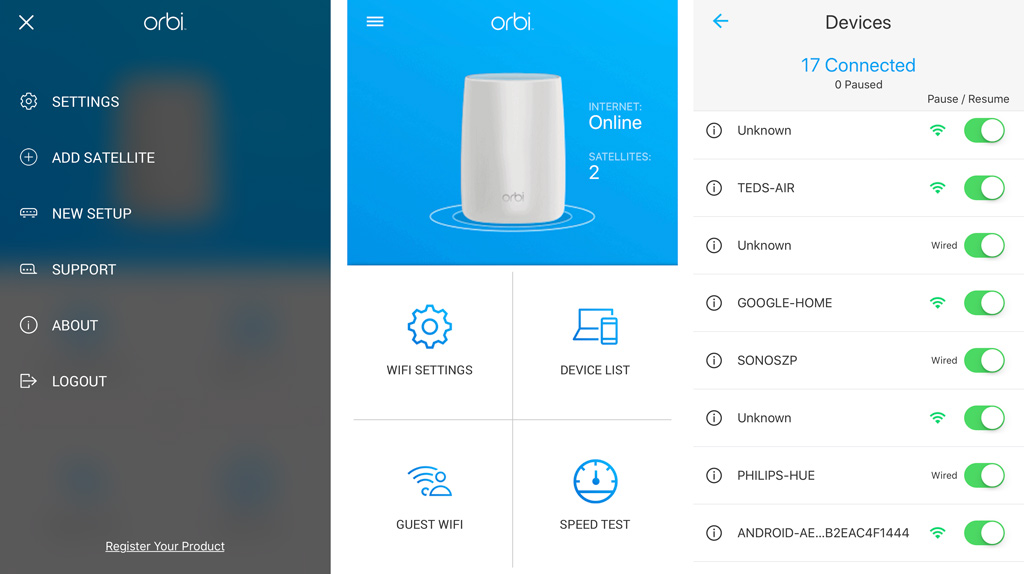
- Launch the Orbi app from a mobile phone that is connected to the Orbi router WiFi network.
- Log in using the valid details.
- When the app dashboard appears, tap the Menu icon.
- Tap the option labeled “Add Satellite”.
- Now, walk through the in-app prompts to add the satellite to your Orbi WiFi network.
How to Add Orbi Satellite Manually?
You can also attempt to add the Orbi satellite manually in case you fail to complete the connection via the app. Here’s how:
- Ensure that the satellite is placed in the range of the router.
- Restart the router and then switch on the satellite.
- Let the satellite’s Power light stabilize.
- Locate the Sync button on your WiFi router and press it.
- Within 2 minutes, find and press the Sync button on your Orbi satellite that you just removed.
- The satellite’s ring light will turn blue for 3 minutes indicating that the connection is successful.
- The light will turn off.
- The satellite is successfully added to the router again.
- You can view it again in the list of connected devices.
This is how you can add Orbi satellite after you remove it from the app. Know that you will have to reduce the distance between the router and satellite if the Orbi pink light shows during connection.
The Conclusion
To remove Orbi satellite from app, you just need to reset it or simply remove it by accessing the Connected Device list in the app. However, you have to connect it once again so that internet access will be regained.
