The Orbi RBR750 is a tri-band mesh WiFi 6 router that provides faster and reliable internet speed throughout your home. To use this router, you need to connect it to the modem and configure it with the Orbi App. To boost the router’ signals, you also connect Orbi satellite to the Orbi RBR750 router.
Physically Setup of Orbi RBR750
- Open the Box; find all the accessories in it.
- Keep the router at the centered place in the house.
- Make a connection between router and the modem with Ethernet cable.
- Connect the power adapter to the router and plug it into the power socket.
- Wait for LED Light to turn into Solid white.
Configure Router via Orbi App
- To download the Orbi app, type the Netgear Orbi into the search bar of the Google play store or Apple store.
- Or scan the QR code to directly download the app.
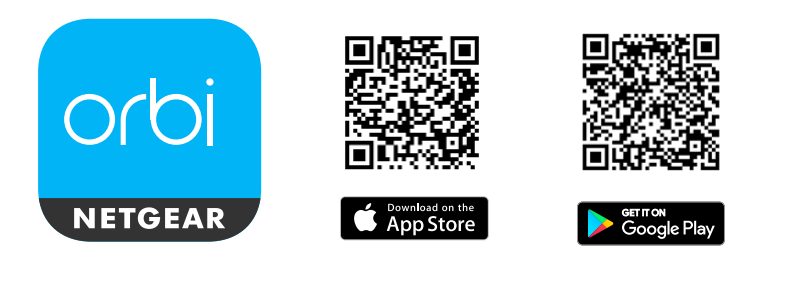
- Connect the mobile device to the Orbi RBR750 router’s network.
- Open the app, enter the default login detail and click on Sign in Button
- Now you will enter in the App interface of the Orbi router.
Update Orbi Firmware RBR750
You can update the firmware of the Orbi RBR750 via two methods. First method is via the App and second is the manually update with computer device.
Update Firmware via App
- Connect the Smartphone to the router’s network.
- Open the app, sign in it by entering your login detail.
- On the app dashboard, Click on the MENU button that present on the right corner of the display.
- Go to the SETTINGS and then ROUTER SETTINGS.
- Check for the new updates, if any click on the UPDATE FIRMWARE.
- Then follow the onscreen instruction to update the Latest Firmware.
- In the Orbi app you don’t need to manually upload the Firmware file.
Manually Update Firmware
- Make a connection between computer and the router’s network with Ethernet cable or wirelessly.
- Type the Orbilogin.com in the address bar of the browser on the computer.
- Enter the default username and the password to login to the interface of the router.
- After login, you will enter in the Web interface of the Orbi RBR750 router.
- Then go to the Settings and click on the ADVANCED option.
- After that select the ADMINISTRATION and find the FIRMWARE UPDATE option.
- Now click on the MANUAL UPDATE tab.
- You will see the Firmware Page.
- On this page, select model number of the router and click on the DOWNLOAD button to download the Firmware file.
- Save this file on the computer by using the extension ends with .img or .chk
- Then browse the Firmware file from computer.
- Click on the UPLOAD button.
- It is the time consuming process, do not turn off the computer and the router during uploading.
Troubleshooting Tips to Solve Issues While Update Firmware
There are some steps that you need to follow, when you are having issues while update the Firmware of the Orbi RBR750.
- Turn off the router and after few minutes turn on it and try again for Firmware Update.
- Check all the network and power cable are in good condition and fit to correct port.
- Make sure your modem working properly.
- If you are using satellite, then you need to update it first, after it, update the router.
- Ensure your computer or mobile do not disconnect from the router’s network.
- Do not turn off the device and the computer during updating process.
Above we discuss about the troubleshooting tips to solve the reasons which creates problems while Firmware Update.
