The process of updating the Orbi firmware manually seems a bit difficult. But, it just involves downloading the firmware file for the router and satellite and post that, uploading those files on the local interface. Sounds tricky! Let’s find out how to update Orbi firmware manually. For easy understanding of the concept, we have taken Orbi RBR860B into consideration that has RBS860 satellites. Their latest released firmware versions are V7.2.6.31.
Note: Before starting, it is recommended that write down all the settings of the router which you changed from the default values. They will help you reach the web GUI easily. Also, the images used in the blog are for representation purpose. The actual interface of the router may vary as per the model number.
How to Install Orbi Latest Firmware Manually?
Before starting the process, make sure to connect Orbi satellite with the router. The process begins right with the downloading of the firmware files for the router and satellites. After that, you will have to unzip and save them. Once done, those files can be uploaded on the Orbi. Let’s find out how.
Downloading the Orbi Firmware File
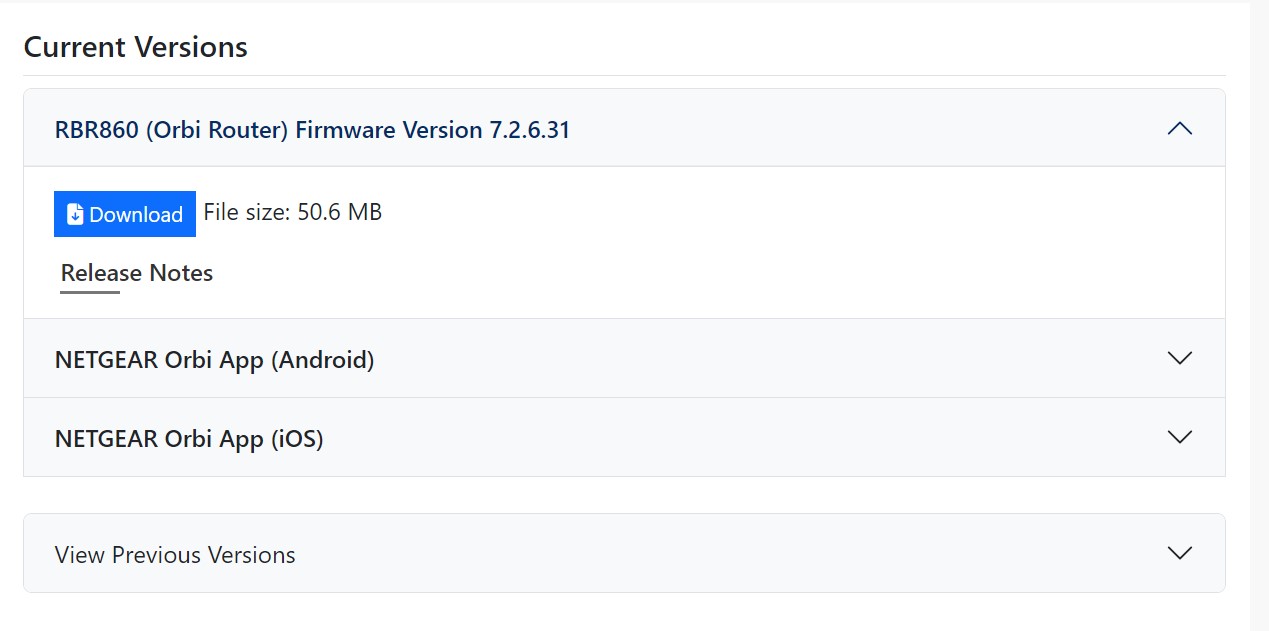
- On a web browser, go to official download site of Netgear a.k.a. Netgear Download Center.
- Into the field named “Enter a Product Name/Model Number”, type Orbi RBR860B.
- Scroll down a little and click the Download button under Current Versions > RBR860 (Orbi Router) Firmware Version 7.2.6.31.
- The files will be downloaded.
- Extract the files after that.
- The extracted files will be RBR860-V7.2.6.31.img and RBS860-V7.2.6.31.img.
Accessing Local Interface to Update Firmware
- Open a new tab on your PC’s browser and go to orbilogin.net or orbilogin.com.
- Log in using the default username “admin” and the password “password”.
- If these details were customized, enter updated details.
- The BASIC Home page of your Orbi RBR860B router shows up.
Uploading the Firmware File of Orbi RBS860 Satellite
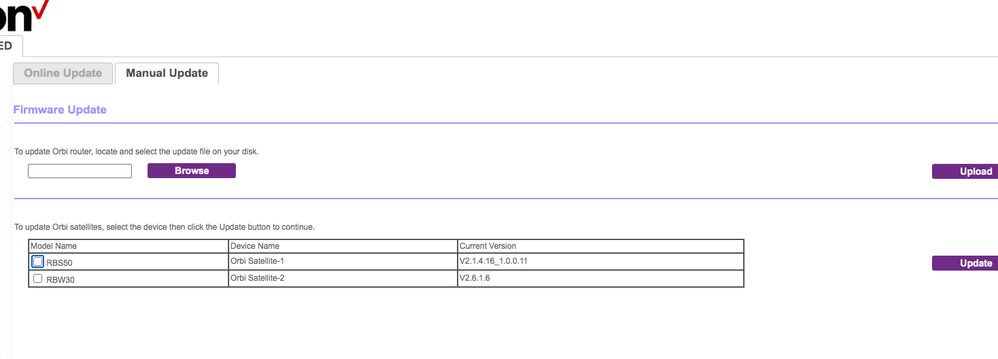
- Select Advanced > Administration > Firmware Update.
- Select Manual Update.
- The Firmware Update page of the satellite will be displayed.
Note: Keep in mind to upload the Orbi satellite firmware first and then update the router firmware. Avoid doing it simultaneously.
- For updating the satellite firmware, select the Orbi RBS860 satellite check box and click Update.
- A new window will open.
- There, select Browse > locate firmware file (RBS860-V7.2.6.31.img) > Upload.
- If you are asked for the admin password, enter the required info.
- The satellite’s firmware update will start and will complete in a few minutes.
- You can check the firmware version by selecting the Status menu.
Updating the Orbi Router Firmware
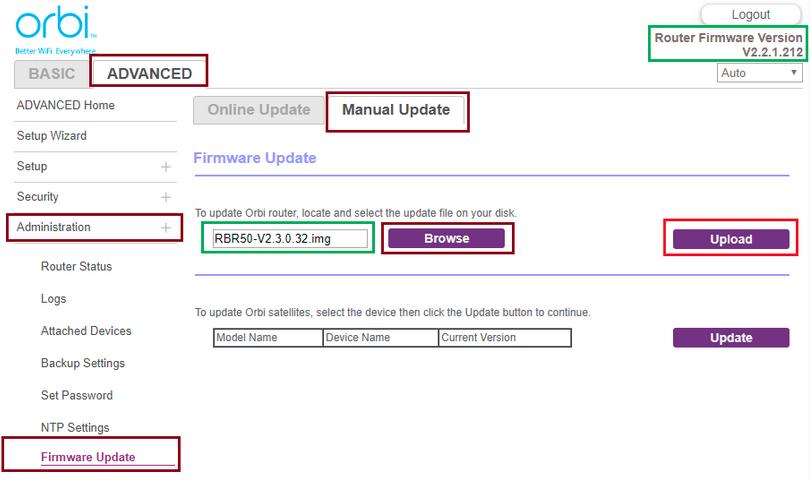
- Go to BASIC Home page of the router.
- Move to Advanced > Administration > Firmware Update > Manual Update.
- Select Browse and find the firmware file named RBR860-V7.2.6.31.img.
- Ensure that you select the right firmware file.
- Click the Upload button.
- The page displaying the current firmware version and desired firmware version will show up.
- Select Yes.
- The process will get completed in a few minutes.
- The new firmware version of the router will appear at the top-right corner of the menu.
In Final Words
It is not that difficult to update Orbi firmware manually. By downloading the correct firmware version from the Download Center, accessing orbilogin.net, and uploading the extracted files there, you will be able to equip your devices with the latest firmware version. But, keep in mind that you must not disconnect the devices from power or internet while the process is being carried out. This can stop the process resulting in a corrupted firmware.
