The Power light on Orbi satellite glows white whereas the Ring light shows the blue, magenta, and amber color. The color blue for 3 minutes mean that the satellite is in well sync with the router and the internet connection is stable. But, there are stances when the Orbi satellite blue light keeps blinking and does not seem to stabilize. This troubleshooting post will help you fix that issue.
What Does Orbi Satellite Blue Light Mean?
Before we start troubleshooting, we would like to tell you that Netgear builds indoor as well as outdoor Orbi satellites. Outdoor satellites and RBS40V-200 smart speaker can be installed as WiFi range extenders and the blue light behavior on them is a bit different. Read the below given information to understand the difference of the color blue appearing on the Ring light of an Orbi satellite.
- Indoor Satellite: As mentioned earlier, when the Ring light of an Orbi satellite flashes blue for 3 minutes, it means a secure and sound connection. The ring light blue color not getting stable is definitely a problem.
- Outdoor Satellite: When it comes to the internet connection status, the Ring light on the outdoor satellite or Orbi WiFi extender behaves very similar to the indoor satellite. But, when the Orbi satellite flashing white light and blue alternatively, it means that it is ready to get in sync with the router (Orbi or non-Orbi).
Now that you have understood the basic reason behind the blue light on an Orbi satellite, it is recommended that you are ready for the troubleshooting process.
How to Fix Orbi Satellite Blue Light Issue?
1. Bring the Satellite Close to Router
It hardly matters whether the blue light does not seem to stabilize on the indoor satellite or an outdoor one, you are suggested to ensure that it remains close to the router. If it is the second satellite, then you should be sure that then it is in the range of the first satellite in the daisy chain network. However, it is strictly recommended to keep all the satellites in the 10ft radius of the router when you have created a star network.
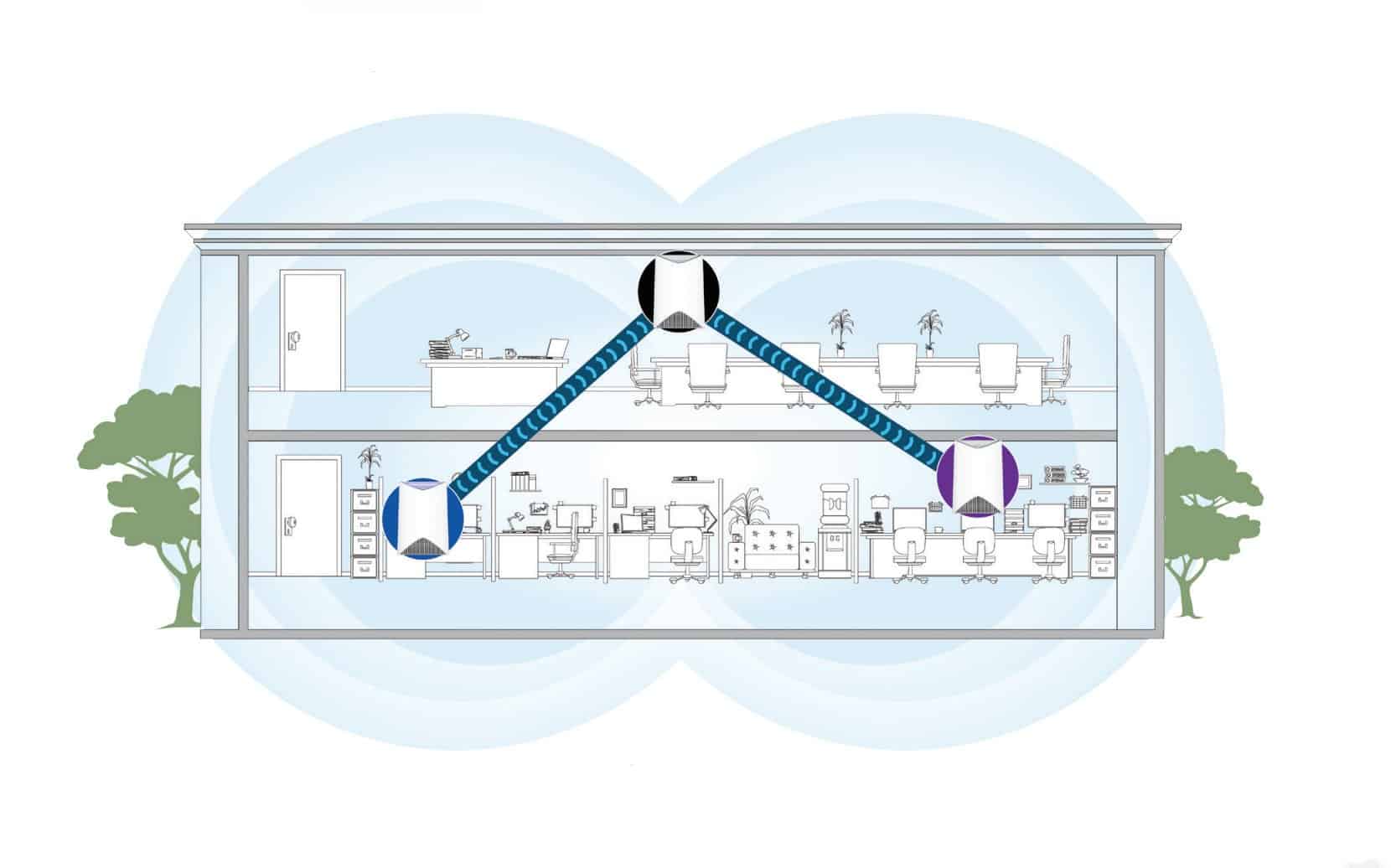
2. Restart the Satellite
Rebooting the Orbi satellite can also help you out in resolving the blue light blinking problem. There can be chances that your satellite hasn’t booted up properly due to which it is missing sync with the router. Restarting is all about disconnecting the satellite’s power cord from the wall outlet and connecting it back in a gap of a few minutes.
3. Ensure Stable Power
Just like an improper boot up can create problems, the improper supply of power can also lead to the Orbi satellite blue light issue. Therefore, it is recommended that you verify the power being supplied to the satellite. It should be stable at all costs. That is only possible when you connect the satellite to a well-working power socket.
4. Reset the Satellite
Resetting the satellite is recommended if you are still seeing the blinking blue light on indoor Orbi satellite. To perform a factory reset, locate the Reset button at the back of the satellite and push it with the help of a sharp/pointed object. Holding the button for 15 seconds will complete the reset process and it will be ready to get synced with the router once again.
The Conclusion
Here ends our blog explaining the reasons and meaning of the Orbi satellite blue light. We also discussed the troubleshooting techniques that can be followed to resolve the issue. Hopefully, you will be able to fix the problem by following the given tips. However, to fix the pulsing blue and white light on outdoor satellite, start the syncing process by connecting the PC to a WiFi network of your router.
